When AI Changes the Game: ChatGPT and the Creation of Unique 3D Models
Today, the development of Art Toys is no longer limited to hand-drawing and manual sculpting. AI technology, like ChatGPT, is playing a key role in helping to design and create 3D models. This allows anyone to become an artist, able to experiment with new ideas quickly, conveniently, and more enjoyably than ever.
One of the most popular tools is ChatGPT, accessible via https://chatgpt.com/, which helps users brainstorm concepts, design characters, and craft effective prompts for 3D modeling software like Blender, ZBrush, or other AI generative art platforms.
Art Toy + AI = Unlimited Imagination
Combining Art Toys with AI doesn’t just make it easier for anyone to become a designer—it also helps push the industry in a more creative and sustainable direction. We are entering an era where anyone can generate an image and turn it into a personalized Art Toy with just a few clicks. Whether you’re a student, an art enthusiast, or a world-class creator, if you’ve ever dreamed of designing your very own Art Toy, try starting a conversation with an AI like ChatGPT—and you’ll discover that in the world of imagination, nothing is impossible.
How to Create an Art Toy Image by Uploading Your Own Picture Using ChatGPT

1. Prepare Your Original Image
Use a clear image—such as a photo of a person, mascot, cartoon character, or even a logo.
Tip: Choose a character design that already has some unique visual identity.
2. Access ChatGPT via Website or App
Go to https://chatgpt.com or open the ChatGPT app.
You can sign up for free by clicking “Sign up” to create an account, then log in.
Click the paperclip icon to upload your image.
3. Enter a Prompt to Transform the Image into an Art Toy or Expand on It
After uploading your image, type a prompt such as:
“Transform this into an Art Toy character named [Insert your desired name].
Package it with 3 accessories that reflect [Insert personal details or identity].
Include [List specific items, accessories, or other creative details].”
In this example our example inserts a prompt:
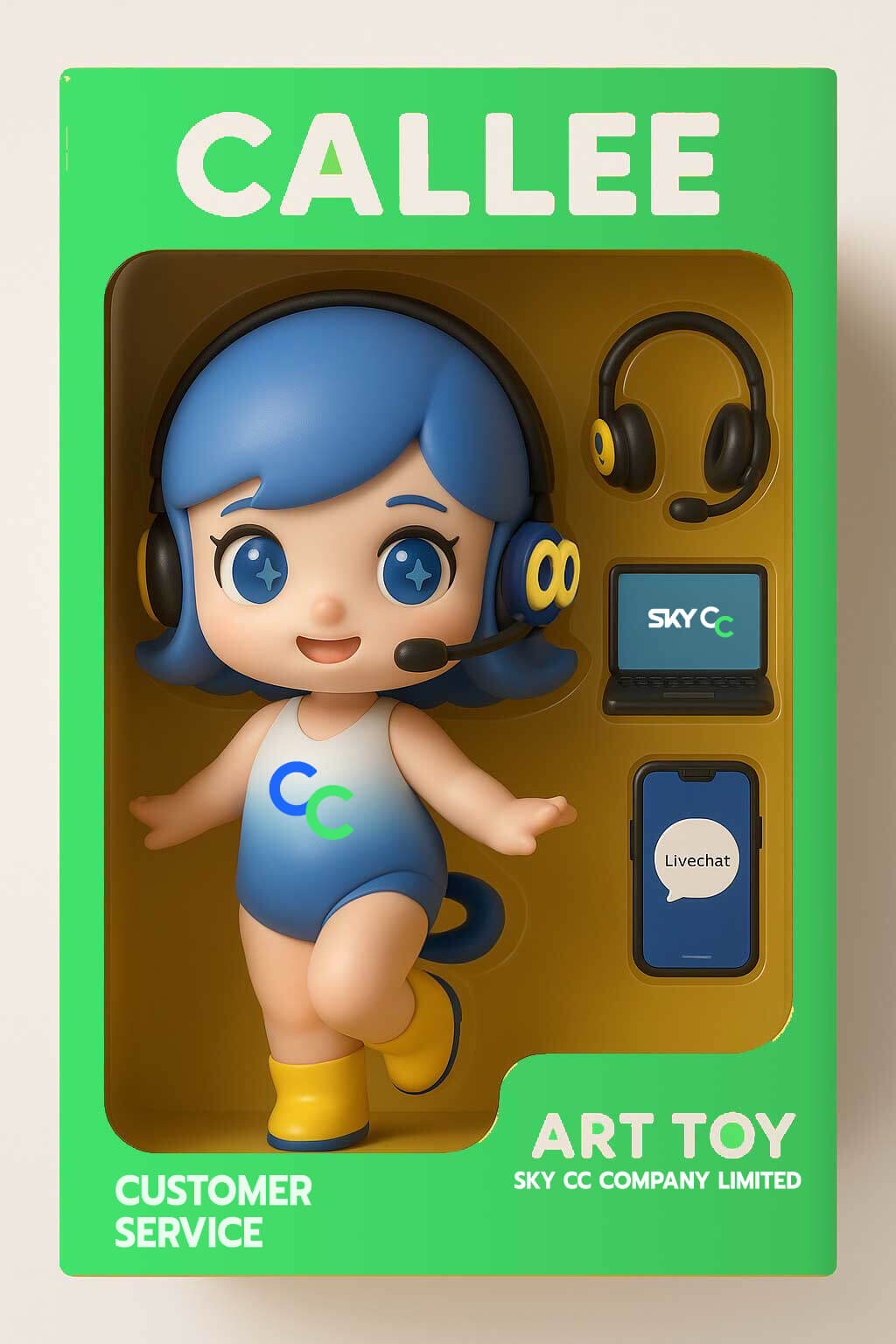
- Transform the uploaded image into a 3D model
- with the characteristics of an Art Toy named [CALLEE],
- standing inside packaging labeled [SKY CC COMPANY LIMITED].
- Include three accessories that represent [Customer Service], consisting of:
- a headset, a notebook computer, and a live chat interface on a smartphone.
4. Ask the AI to Generate a New Image (or Refine the Existing One)

You can request changes such as adjusting colors, showing different angles, or adding text to the image.
Here’s an example of a follow-up prompt you can use:
- Create a 3D Art Toy character named [CALLEE].
- The model is seated at a work desk with a partition.
- On the desk is a computer displaying a live chat conversation with a customer.
- One hand is placed on the keyboard, and the character is wearing a headset.
- The model is placed on a display base labeled [SKY CC COMPANY LIMITED].
5. Download the Image or Use It in 3D Projects
Save the image to use as a reference for actual design or modeling work.
Quick Summary
- Prepare Your Image: Use a clear original character image.
- Upload to GPT-4o: Use the image upload feature in ChatGPT.
- Enter a Prompt: Describe what you want—tell the AI to transform the image into an Art Toy.
- Generate or Edit the Image: Adjust the pose, color, background, or style as needed.
- Save for Future Use: Use it as a reference for your 3D design team or for actual production.
*Stay tuned for more of CALLEE, the character from SKY CC, on our other channels too!
—————————————
Thailand’s CX Leader,
Setting the Global Benchmark
E-mail : [email protected]
Tel : +66 2685 0000

